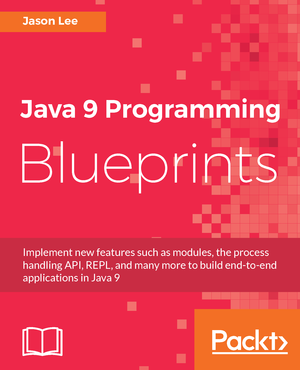Running IDEA 14 on Java 8 on the Mac
Friday, June 26, 2015 |My team at work was having some issues with IDEA and the Checkstyle plugin. Based on the error message, and without actually looking at the JARs, it seemed pretty clear that the issue was a JDK version issue. While I think this issue has been resolved, when I set up my Mac months ago, I was forced to install Java 6 in order to install IDEA, but, apparently, the new version of the Checkstyle plugin was compiled with a newer JDK (as it should be). Whether or not the Java 6 issue still exists with IDEA, you can make IDEA run on Java 8 pretty easily, and I’ll show you how to do it.
The first step, of course, is to install a more current JDK, which means (at the time of this writing), unless you have compelling reasons not to, Java 8 build 45. Because we all long for the glory days of Sun, you can download the JDK at http://java.sun.com. Once that’s done, you need to update the Info.list for IDEA, which is found at /Applications/IntelliJ IDEA 14.app/Contents/Info.plist. Open that file in your favorite editor (which we all know is vim), and find this entry:
<key>JVMVersion</key>
<string>1.6*,1.7+</string>
It should look something the above. To enable Java 8, change that last line to something like this:
<key>JVMVersion</key>
<string>1.8*</string>
Save the file, and restart IDEA 14. If you look at the application’s About dialog, you should now see that you are running on Java 8. Enjoy! :)

 My name is Jason Lee. I am a software developer living in the middle of Oklahoma. I’ve been a professional developer since 1997,
using a variety of languages, including Java, Javascript, PHP, Python, Delphi, and even a bit of C#. I currently work for Red Hat
on the WildFly/EAP team, where, among other things, I maintain integrations for some MicroProfile specs, OpenTelemetry, Micrometer,
Jakarta Faces, and Bean Validation. (Full resume
My name is Jason Lee. I am a software developer living in the middle of Oklahoma. I’ve been a professional developer since 1997,
using a variety of languages, including Java, Javascript, PHP, Python, Delphi, and even a bit of C#. I currently work for Red Hat
on the WildFly/EAP team, where, among other things, I maintain integrations for some MicroProfile specs, OpenTelemetry, Micrometer,
Jakarta Faces, and Bean Validation. (Full resume